I know lots of people are probably well aware of these but I figure it may help someone one of these days 🙂
Switch commands may not be the first thing you think of for wireless troubleshooting but they are usually a great first step, depending on the situation.
The good old show interface status (mod x if you know the switch number in the stack) is a given. This will show you the VLAN and speed of the port. We have definitely had a new AP added, port configured for AP VLAN and then weeks or months later the AP stops working….because someone forgot to write the changes and there was a power outage 🙂 Easy to spot and fix before any unnecessary on site troubleshooting.
The speed is another clue from the sh int status command. In our case, our APs have gig connections. Occasionally when checking on a problem AP port, the speed will show as 100. It could be a config issue (show run interface giX/X/X) where the speed was set to 10 100 by mistake but the most common cause of this has been a bad punch or loose connection on one of the pairs. Sometimes it even ends up being a nicked or chew mark in the line.
Another quick thing to check is the POE with show power inline (mod X if you have a stack). This will not only show you the power being given to the AP, but also the total power being used by all POE devices on the switch and the power budget that’s still available. Maybe that last AP or camera added was just too much and no one realized it.
The next one I really like is the extremely helpful command test cable-diagnostics tdr interface giX/X/X and the show cable-diagnostics tdr interface giX/X/X . TDR stands for time-domain reflectometer “A time-domain reflectometer (TDR) is an electronic instrument used to characterize and locate faults in metallic cables (for example, twisted wire pairs, coaxial cables)1.” So it basically allows you to run a line test from the switch to the AP from your desk haha. Now one trick I’ve found is that having the AP powered during the test doesn’t really work so be sure to turn the power off on the port first using power inline never at the port level.
TDR test with AP powered:
Interface Speed Local pair Pair length Remote pair Pair status
——— —– ———- —————— ———– ——————–
Gi5/0/41 100M Pair A N/A N/A Normal
Pair B N/A N/A Normal
Pair C N/A N/A Normal
Pair D N/A N/A Normal
TDR test with no power to AP:
Interface Speed Local pair Pair length Remote pair Pair status
——— —– ———- —————— ———– ——————–
Gi5/0/41 auto Pair A 61 +/- 10 meters N/A Normal
Pair B 49 +/- 5 meters N/A Open
Pair C 63 +/- 10 meters N/A Normal
Pair D 58 +/- 10 meters N/A Normal
Don’t forget to use no power inline never when you are all finished testing the line! This turns the power back on to the AP.
Now besides testing for issues on the cables, I was introduced to a great switch command to help track down the occasional “rogue” AP someone has connected to our network. Using even just a phone app (analiti, Wifi Analyzer, etc.) to obtain the wireless mac of the rogue device, you can search your switch(s) for that device and where it’s connected using show mac address-table | begin xxxx.xxxx since the first characters of the devices ethernet mac are the same as the first few characters of the wireless mac. Now if people are sneaky and spoof their wired mac this doesn’t really help, but where I work most people are connecting things without realizing they shouldn’t, so it has helped to find interfering devices.
So since wireless does include wires, I hope a few of these will be great tools for someone. They are all time savers for me 🙂
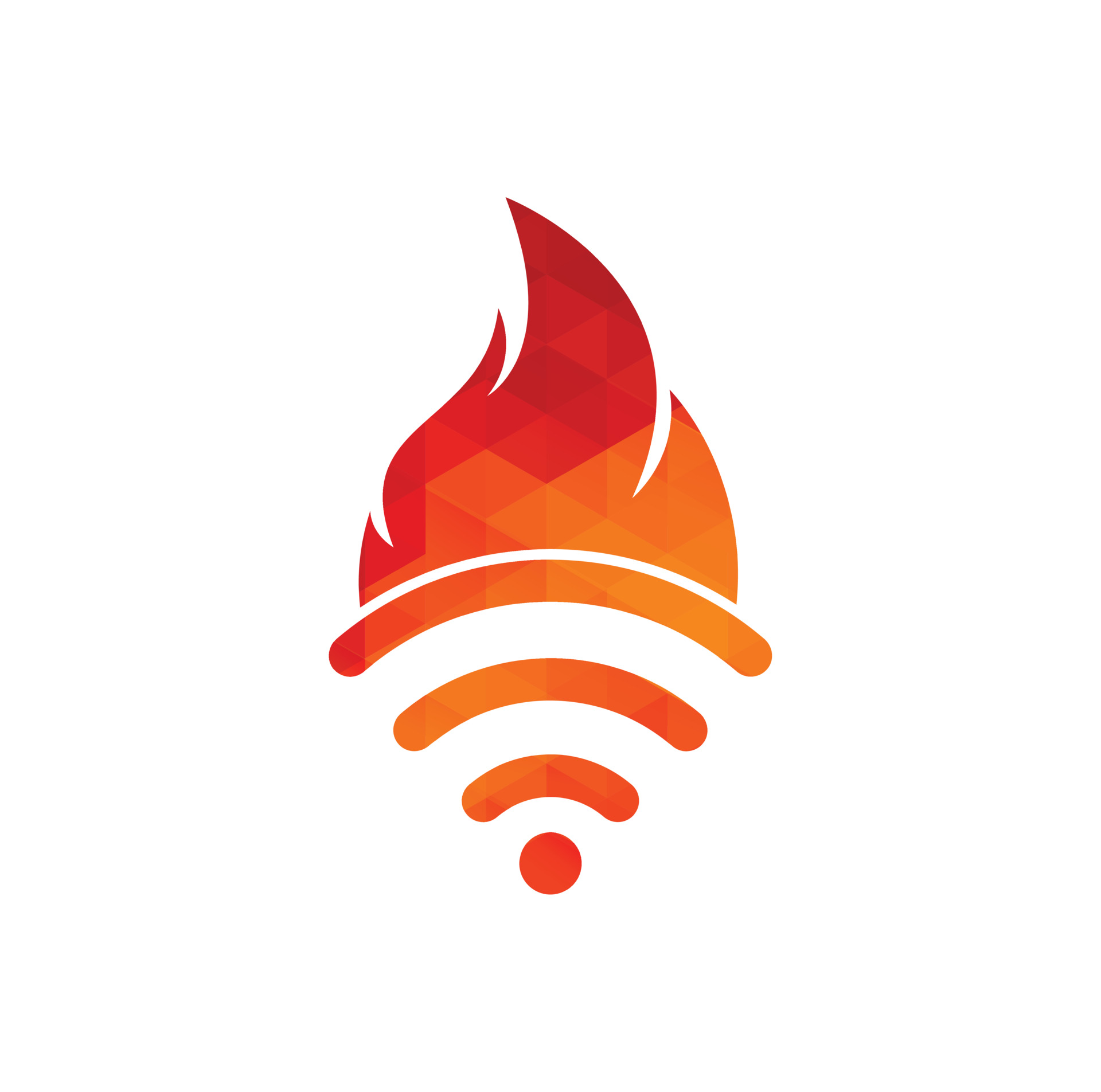
Leave a comment