I’ll start off with, this thing is pretty amazing! I know the title calls out the fact that I’ve never had the opportunity to use a wireless sensor before, but I don’t think that’s why it seems so great.
The Wyebot device I am testing is part of a vendor agnostic, plug-and-play, overlay sensor platform. It shows real-time and historical analytics of your network and can be accessed remotely.

The device I was given to try is a is WIS4300 802.11ax sensor. It looks like an AP, can be powered by POE (802.3at) or by an optional AC/DC adapter, and connects through simple plug and play. It just needs an active network connection and it’s ready to go.

There are two sizes of rail clips included for drop ceiling mounting. There are instructions for wall/solid ceiling mounting and templates available at https://support.wyebot.com/en/getting-started. This is also where you will find the basic setup instructions and next steps. To the left on this screen, they also include a lot of great links to resources on how to configure different network tests, the FAQs, Wi-Fi tips, vendor specifics setting tips, training videos, supports and a lot more.
The Wyebot device has 3 Wi-Fi radios, Bluetooth, and a Spectrum Analysis capability. The first 2 radios are passive and can be set to either 2.4GHz or 5GHz. It is recommended to leave the Channel set to Auto, but you could tell the radio which channel you would like it to listen on. The third radio will do passive and Wi-Fi Client mode. It is used to run the various network tests. A new sensor with 6GHz capabilities is in the works.

There were several network tests preloaded for the trial, but they also allow you to add your own. With no limit to the amount you would like to create and run. They are also simple to make. You simply click on Network tests, Click Add test Profile, select the type of test you would like to run for the drop down, enter the test parameters, give the test a name and select the interface. For this you can choose Wired, Wi-Fi or Wired and Wi-Fi and it will create a test and chart for both. You can also choose which APs and bands you would like the test to run on (Auto was recommended), which sensors to run it on, and how often you would like the test to run.

There is a lot of great info on the dashboard but I’m going to go over a few of the things that I found most helpful. The Issue Detail was a big one. There were things in there that I was already expecting but it also pointed out things I really wasn’t. It gave insight on high client association to the 2.4GHz network, non-Wi-fi interference detected, retransmission rates, legacy 802.11a/b/g client device being detected, and lots more. It even showed when students setting up their own hotspots (not allowed but hard to do much about in a huge BYOD environment) were leaving 802.11b rates enabled or were setting up 80MHz wide 5GHz SSIDs and therefor causing 5GHz interference.
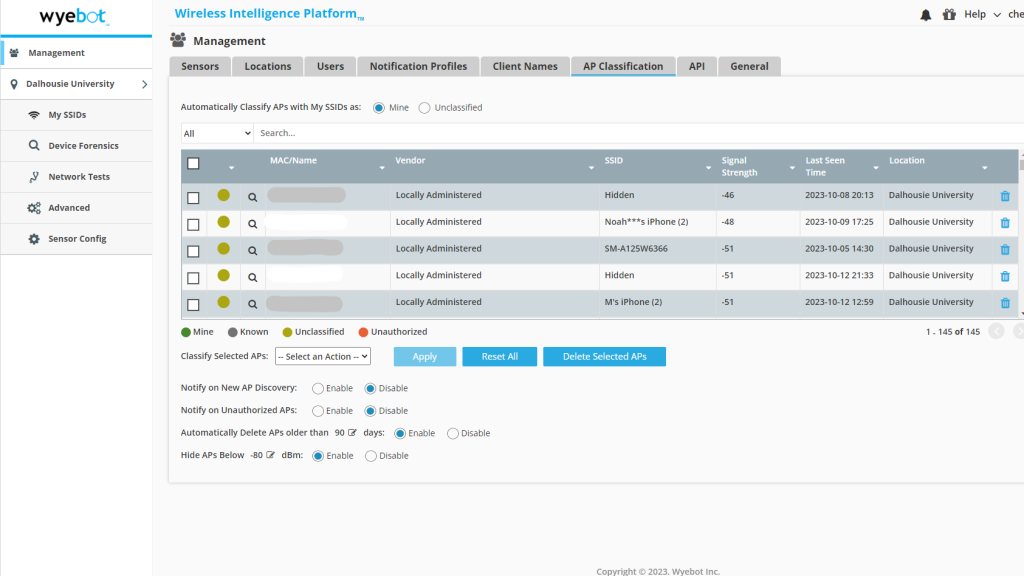

The Wi-Fi client distribution was big eye opener. In our own network dashboard, I’m able to see how many devices are connected to our 2.4GHz radios and how many of on the 5GHz. Because the Wyebot is constantly listening to the packets it’s able to tell how many devices are connecting to the 2.4GHz network but also how many of those are 5GHz capable devices. It drops the number of 2.4GHz limit devices on our network down significantly and shows that we may have to change some of our band steering settings.

Seeing the Airtime Utilization was also pretty eye opening. Our current network is obsolete and in the process of being replaced. The wireless was never set up with a profile to turn off 2.4GHz radios on the APs. This is going to be part of the new network, but until that time all 2000 APs have their 2.4GHz radio enabled. This causes huge amount of co-channel interference, reducing the WLAN capacity and performance.

The spectrum analysis capabilities were able to pick up microwave interference coming form the food vendors we have in the atrium 2 floors below the room the sensor was located. Now there’s not a lot I can do to stop them from using the microwaves. But it did show the channels it was sensing the interference on. This can be used to try to channel plan around them.
The information I was able to get from the Wyebot platform was extremely helpful. Having these in multiple sites across our campuses would help us solve many problems and even see issues happening before they are reported. I really appreciate Wyebot giving me the opportunity to test their sensor 😊
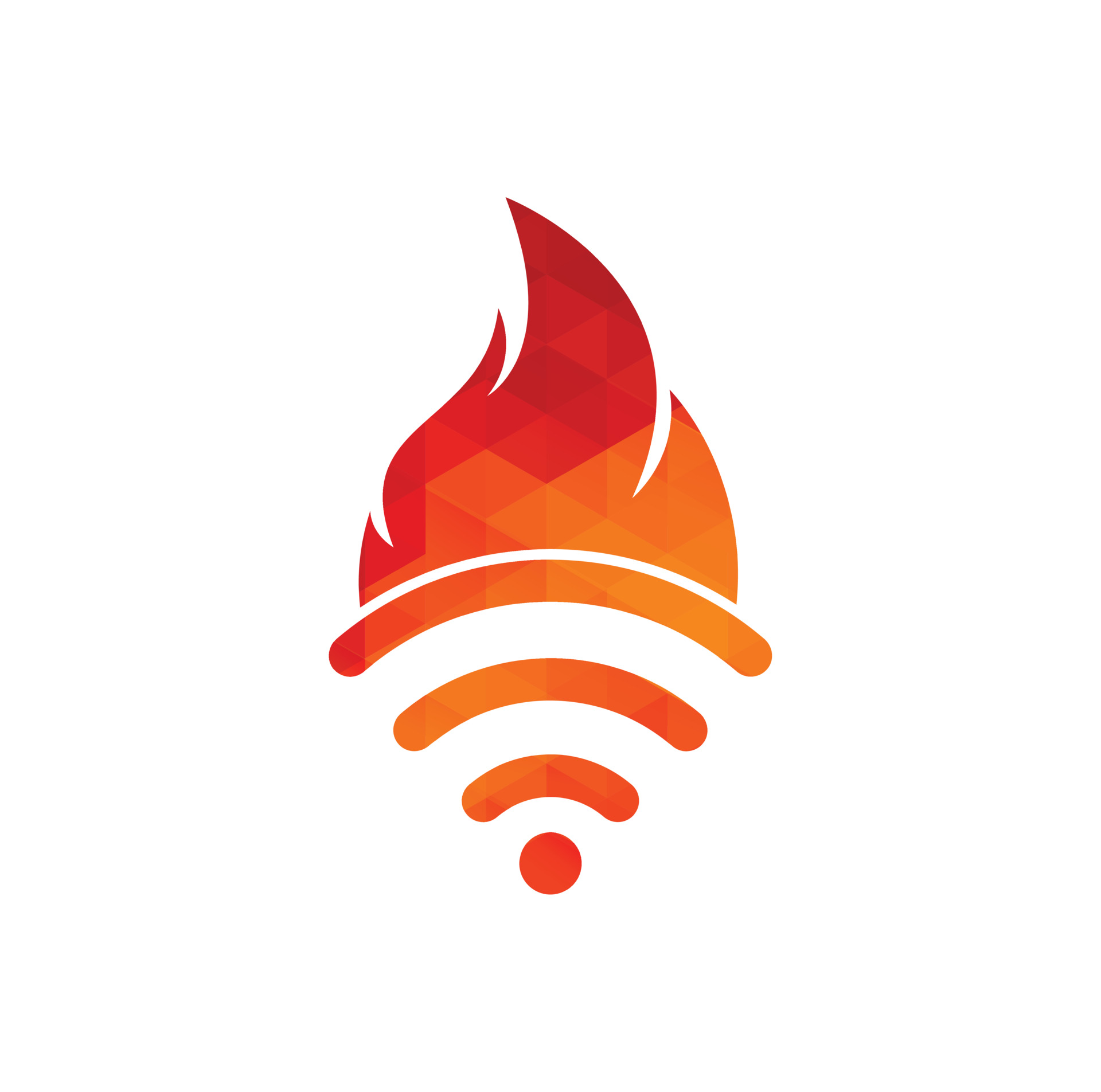
Leave a comment